Put your GRID View in Photoshop to good use by creating a "Rule of Thirds" grid as you draw or paint.
Steps:
1. Go to Photoshop, hit Command K (PC: Ctrl-K) to open Photoshop's Preferences.
2. Select and click on Guides, Grid & Slices.
3. Under the GRID section, change: Gridline every: 100 percent. Subdivisions 3, and hit OK.
This will create a grid that divides working area or canvas into equal thirds. Now go to View and Show > Grids OR press Command ’ (PC: Ctrl – ’(apostrophe) to turn on the Grids view. You can begin your composition and design with the help of the tool.
Or follow the visual steps below:
1) Take note of the Default Setting. You might not want to loose it.
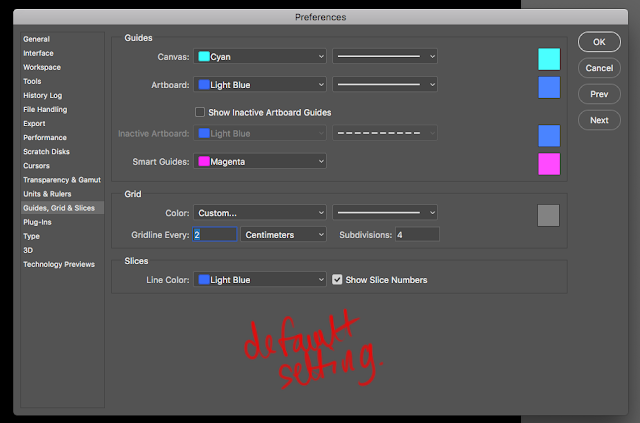
2) Change the setting accordingly:
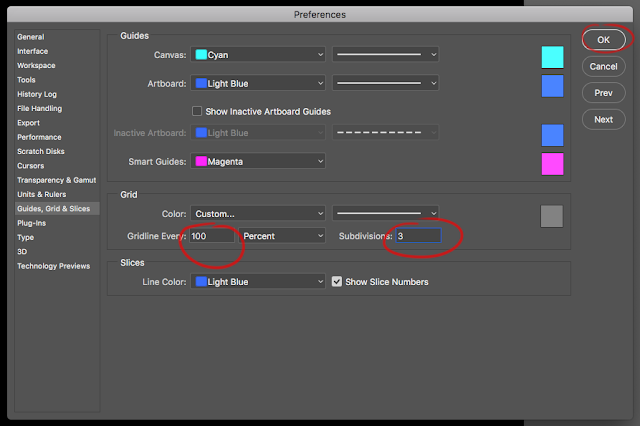
3) Turn on the Grid View (Or Use Command / Ctrl ')

4) The Result:
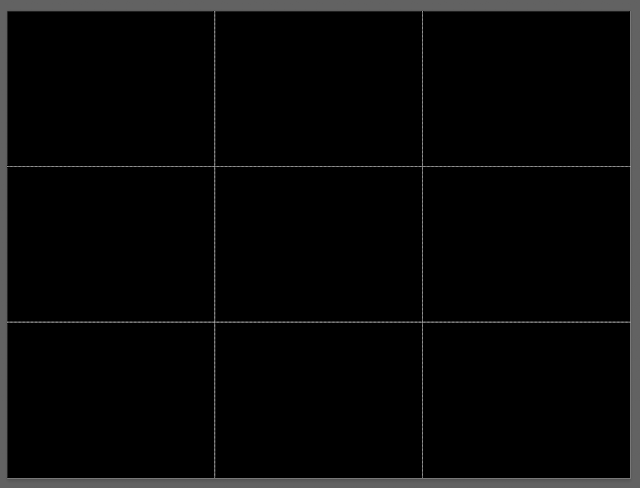
Steps:
1. Go to Photoshop, hit Command K (PC: Ctrl-K) to open Photoshop's Preferences.
2. Select and click on Guides, Grid & Slices.
3. Under the GRID section, change: Gridline every: 100 percent. Subdivisions 3, and hit OK.
This will create a grid that divides working area or canvas into equal thirds. Now go to View and Show > Grids OR press Command ’ (PC: Ctrl – ’(apostrophe) to turn on the Grids view. You can begin your composition and design with the help of the tool.
Or follow the visual steps below:
1) Take note of the Default Setting. You might not want to loose it.
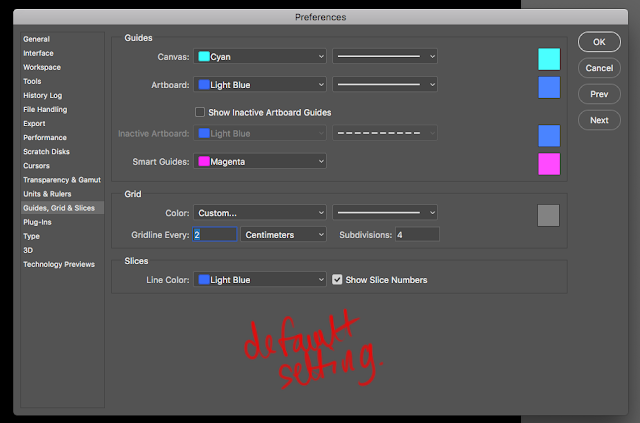
2) Change the setting accordingly:
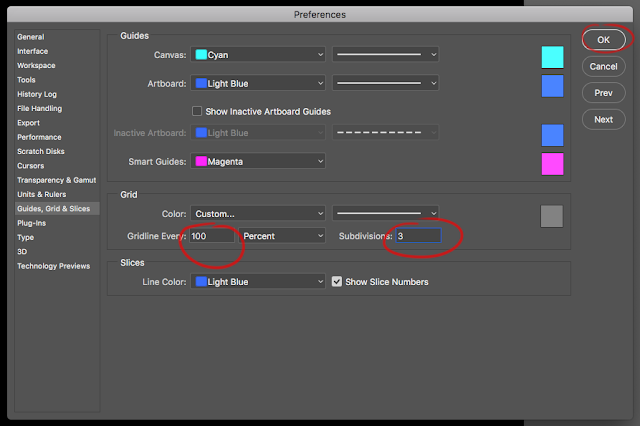
3) Turn on the Grid View (Or Use Command / Ctrl ')

4) The Result:
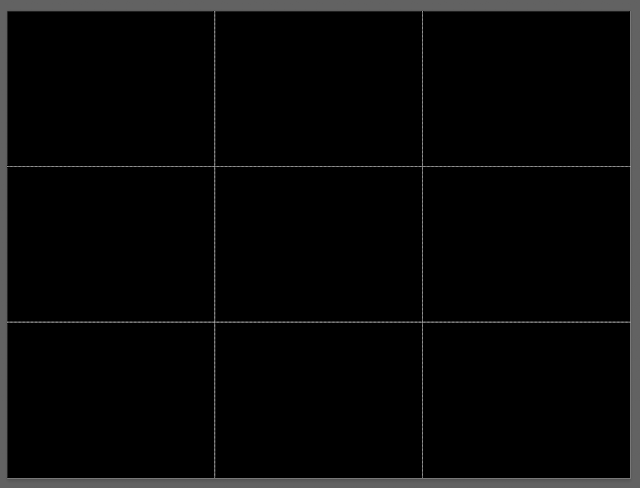




















1 Comentarios
Piano Links
ReplyDeleteThis a great feature. Really Cool. Respect an opportunity to get super stats regarding units blogs and forums, too! I serious like everything about this wundabar artical... Interesting JP TECH ? go to :-).